how to install chrome extension locally
With AI coding now, you’ll find plenty of opportunity to improve your own processes and often this comes in the form of a chrome extension.
However, if you don’t want to go through the hassle of submitted to the official chrome extension store, you can just side load it locally.
Here’s how to do it.
how to install chrome extension locally
First go to chrome://extensions/
This will open up your Chrome extensions menu. Chances are your Developer mode is disabled, toggle this button so it is enabled
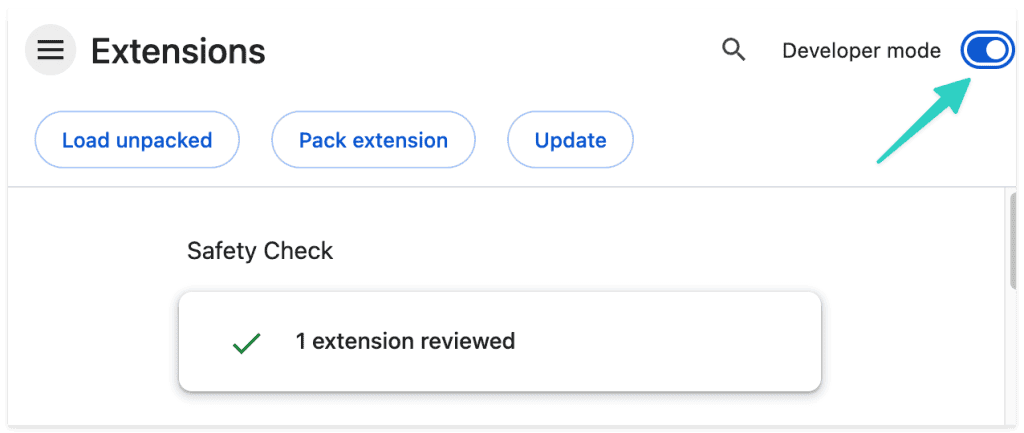
Next, click the Load Unpacked button
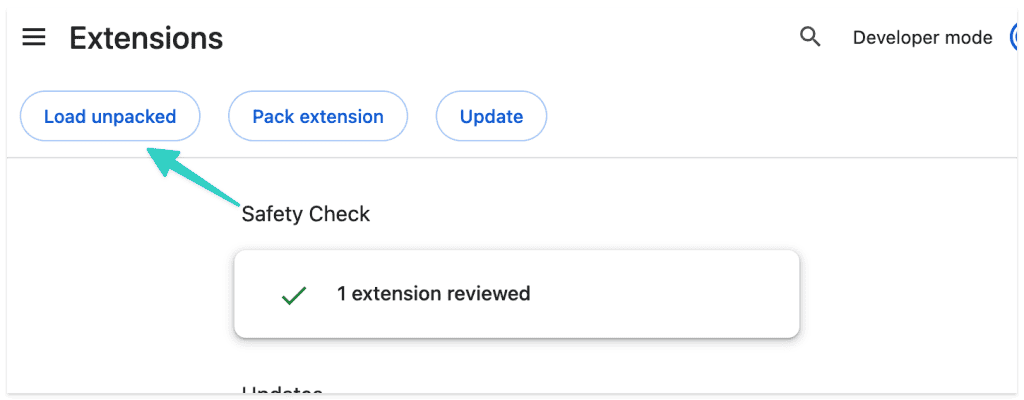
Assuming you’re done coding your own solution or downloaded someone else’s code, you’ll need to first find the folder, click on the folder in your finder or explorer and then click Select (for Macs)

You should now have a local Chrome extension loaded. Click the Extension icon, find your extension in your list and pin it if you want to see it on the main extension tool bar

Back in the extension menu, there are a couple helpful options

- Make sure this is enabled (by default it should be), if this is disabled, the extension won’t be visible in the list
- If you are developing locally, clicking this Refresh button will reload the extension assuming it is in the same folder directory, this saves you time from having to side load it multiple times.
- Remove button uninstalls the extension
- Details button is helpful if you want to enable things like showing your extension in incognito windows etc.
Note that this extension is ONLY loaded locally. If you move workstations you won’t have this option, it does not sync with your Google profile like other production level extensions so you’ll need to save these files somewhere accessible or submit to the Google Chrome Extension store.
Happy coding.






